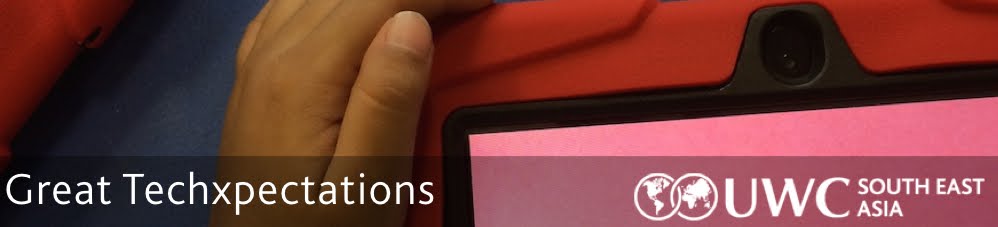As we prepare to say farewell to one of our amazing coaches, Keri-Lee, let's pause to be grateful for what will remain.
1. A stunning sense of design.
Keri-Lee has become synonymous with CARP. UWCSEA East has a lot of beautiful design thanks in part to the tremendous work KLB has done here.
2. A trail of to-be font geeks.
Keri-Lee has left a series trail of bread-crumbs behind for anyone even thinking (don't!) of using comic sans. See here or here.
3. An awareness that technology can uncover empathy.
Use your tech for good. Here's one of the ways KLB does just that.
4. A call to build better networks.
A school is all about the people. Keri-Lee has done so much to construct intentional networks. If you are one of the very few people who haven't seen her exemplify just that, you are in luck, she has a fab resource compilation here.
5. An inspired cohort of student-authors.
Keri-Lee never ceases to see the potential in her students. Technology isn't about gadgetry, it is about engendering opportunity. Her remarkable text here will inspire you to do the same.